- General Information
Using Zoom for teaching classes
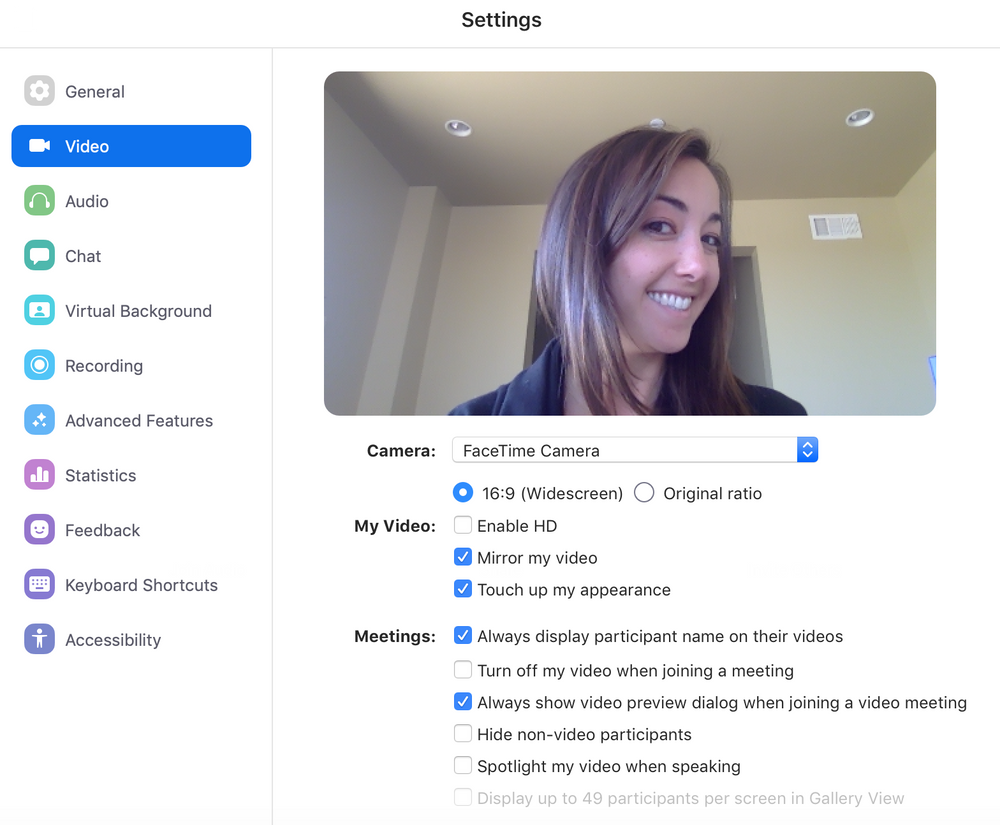
Lots of studios are heading online now! Here are some helpful tips for studio owners and instructors who might be streaming classes on Zoom.
What are some tips and tricks to make everything go smoothly?
I really like adjusting some items to make the experience seamless. To access Preferences, at the top of your screen in the upper left, click zoom.us --> Preferences. Here are my suggestions for adjustments:
- I'm vain and want to look my best. Under Video, check the box Touch up my appearance. The filter isn't super dramatic but it smooths out your skin.

- In the same Video section under Meetings, I also like checking the box Always display participant names on their videos. This way you can see who's watching.
- Under Audio, I check the box Mute microphone when joining a meeting. I can unmute myself when I'm ready to talk, plus it doesn't interrupt others if you are logging in as a participant.
- Once you are in a meeting, it's sometimes helpful to make sure that no one else can screenshare except for you as the host. There's been some incidents of Zoom bombing when someone who isn't in the class finds your link online and joins the meeting, then screenshares porn or just hijacks the meeting so you can no longer present.
You have to start a meeting to set this up. Once in the meeting, click the carrot (up arrow) at the bottom. Go to Advanced Sharing Options.
Under Who can share? Select Only Host.
- Pay attention to what's in the background of your video. It might or might not be appropriate to see your hubby or pet running around while you are teaching. Since we are all at home, it's probably best to put your dirty laundry out of sight and clean or move the mess to another area of your room.
What's the right way to set up a Zoom class?
There are many ways to set up a class, but the most common practice is:
- Create the class in Zoom. Use the function Schedule a Meeting to set the day and time of your class. Here's a screenshot of our suggested settings. Have videos turned on automatically for the teacher and the students. Mute participants as they enter so they don't interrupt you if they are a few minutes late.

- Use your regular scheduling software to put up your classes on your website and allow for payment. For example, if you use Mindbody, create a class just like you normally would.
If you don't use studio booking software, use a free service like Google Forms to create a registration page and allow signups.
Make sure that your class on the scheduler or the form has an automated email that replies to the person with the Zoom link that you created in step 1. If you don't have that functionality, you can check sign ups and email them the link manually.
- Log in to Zoom a few minutes before the scheduled class so that you can get used to the technology and started on time.
Any other best practices?
- I like using headphones when I am speaking because I sound less echo-y.
- I like recording all my meetings because then I can post them or reuse parts of them later on. The headphones really help with the recording sounding nice.
- I didn't do this at my last meeting but I wish I had...I've seen people take photos or screenshots of their classes and everyone who attended. It's cute and great for social media!
- If you are concerned about privacy, here's an article that I've been sent by others regarding Zoom.
Overall, I think that Zoom is my recommended platform for video calls. At PSO, we used Zoom for meetings for over a year before this, and the quality of the video is superior to the other products that we have tried.
At a pretty cheap price tag of free for 40-minute meetings or $14.99 per month for up to 100 participants, I'd say we have gotten great value out of our subscription.
About Pole Sport Organization

We believe that anyone, at any level, and any age should have a chance to be on stage. We are an inclusive event, meaning no submission videos, no prerequisites, and no required moves. Just sign up, and we'll see you at the show!




