Portal Update: How to Create Different Folders to Share Your Photo Favorites
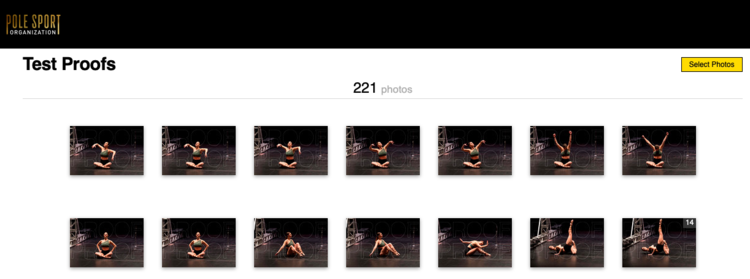
You’ve had several moments on stage and now it’s time to pick your favorites. Take a look at how to create multiple favorite folders to share with the photo editors.

Log into your Portal account, and navigate to your PSO Event. Under the Photo/Video Menu, select “Review Proofs”.

Click on “Select Photos”.

Click on the first set of 20 photos from your first performance and click “Add to Favorites”.

In the top bar, click on the drop down arrow next to “My Selection”. Click on “Add new set”.

Name the set with your Stage Name - Year PSO Region - Category (ex: Shay Butta - 2019 PSO Mountain - Exotic). Then Click “Create”.

Click on “Select Photos”.

After you have checked the 20 proofs of your choice, click “Add to Favorites”.

You can review your photos by clicking on the arrow at the top, and then clicking on the name of the desired album.

After you have reviewed and determined that this is your final selection of your top 20, click on “Share Favorites”.

Click on “Share” to send them off to the editors!
About Pole Sport Organization

We believe that anyone, at any level, and any age should have a chance to be on stage. We are an inclusive event, meaning no submission videos, no prerequisites, and no required moves. Just sign up, and we'll see you at the show!
